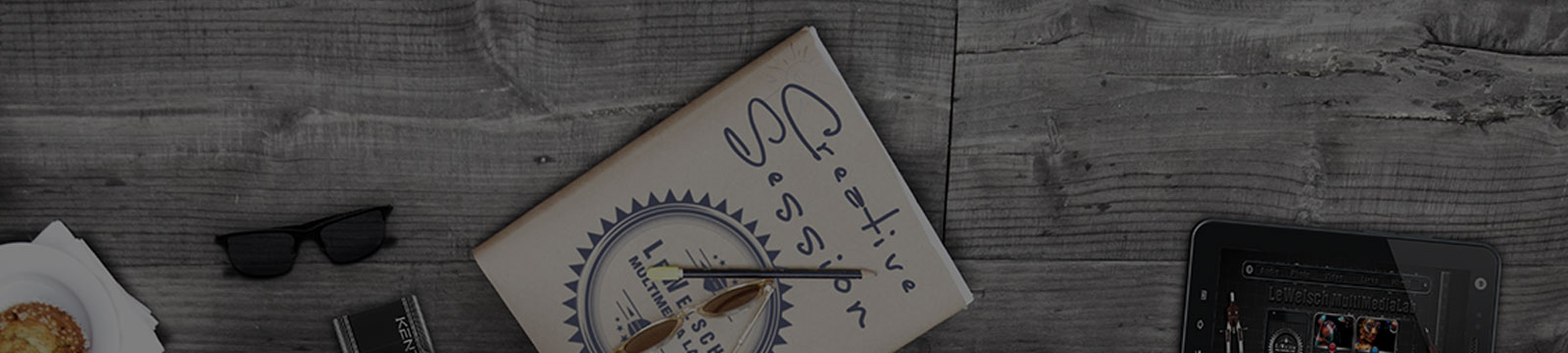
Here's a step-by-step guide on how to create an account on the app:
Step-by-Step Instructions
To reach our customer service team, please email us at helpdesk@whitebullanalytics.com We are here to help.
Yes, we offer freemium plan that allows you to try out our app's features at no cost. Simply sign up to get started.